University wireless networks
Te Herenga Waka—Victoria University of Wellington provides wireless networks to current students and staff across all campuses.
Connect to VUWstudent
This network offers access to the internet for students currently studying at Victoria University of Wellington. Access to VUWstudent is granted for 90 days. After this time students must log in again to continue using this network.
- Browse to your device’s Wi-Fi connections
- Select ‘VUWstudent’ wireless network.
- You will be redirected to a web portal. If you are not redirected, open a web browser and attempt to connect to the internet.
- Enter your student username and password.
- Follow the instructions to complete the sign-in process.
- After 90 days the Web portal will reappear for you to log in again
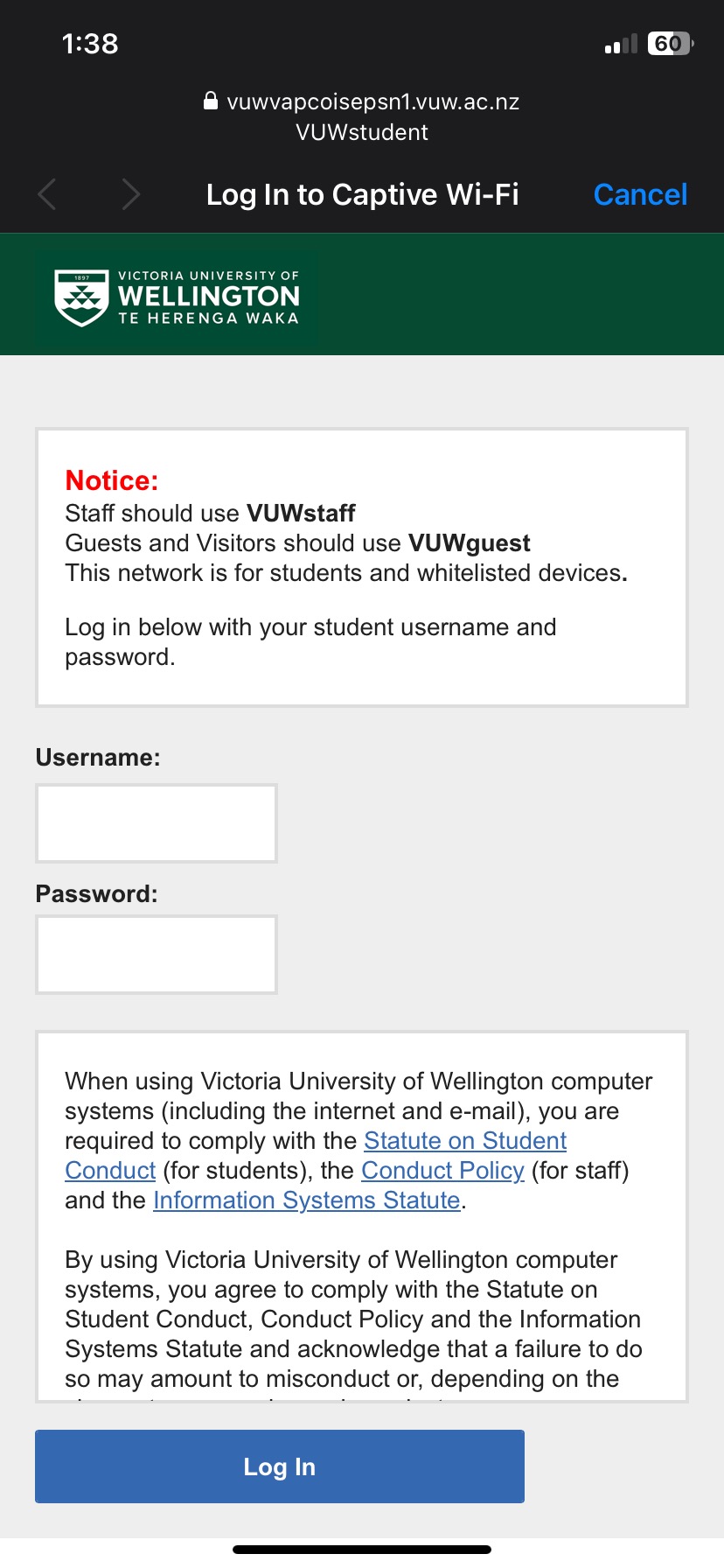
Connect to VUWstaff
Apple iOS, iPhone and iPad
- Browse to your device’s Wi-Fi connection
- Select ‘VUWstaff’ wireless network
- .
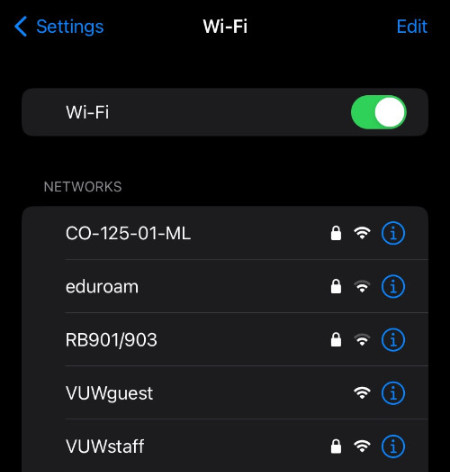
- Enter your username and password.
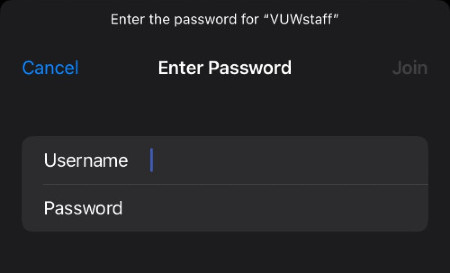
- Trust the certificate ‘ise.vuw.ac.nz’ issued by DigiCert.
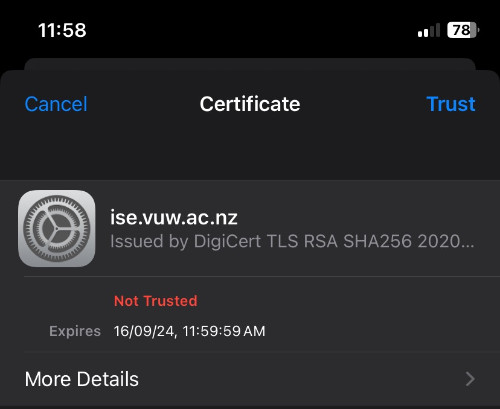
Android
- Browse to your device’s Wi-Fi connections
- Select ‘VUWstaff’ wireless network.
- Enter your username and password.
- Leave ‘Anonymous Identity’ blank if presented with this option.
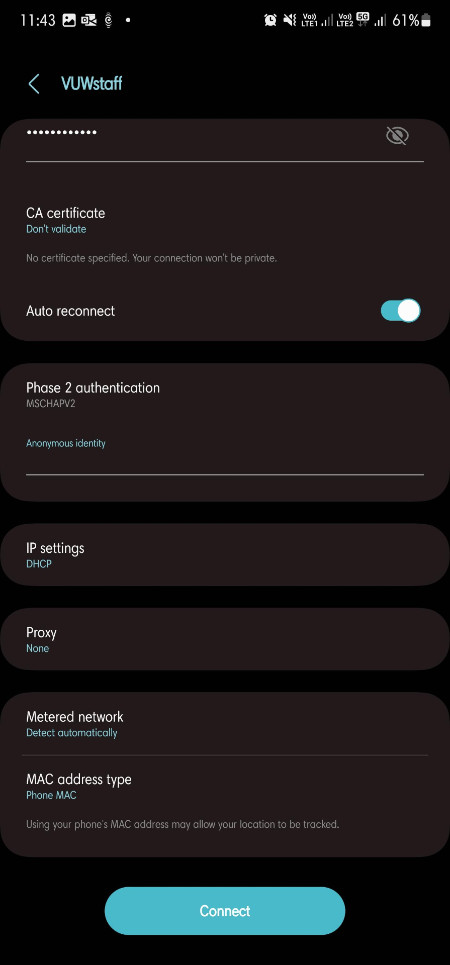
Ensure the following options are selected if asked. Not all options will be present on every device.
‘CA Certificate’ to be ‘Unspecified’ or ‘Don’t validate’.
Set ‘EAP Method’ to be ‘PEAP’.
Set ‘Phase 2 Authentication’ to be ‘MSCHAPV2’.
Tap ‘Connect’.
Apple MacOS, MacBook and iMac
- Browse to your device’s Wi-Fi connection.
- Select ‘VUWstaff’ wireless.
- Enter your username and password.
- Click ‘Join’.
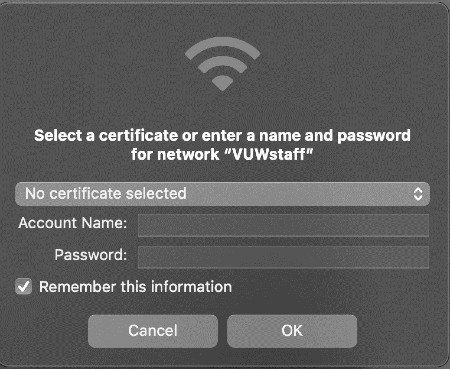
- If prompted to ‘Verify certificate’ press ‘Continue’.
- You may be asked to enter your local Mac password to verify the ‘Certificate Trust Settings’.
- Click ‘Update settings’.
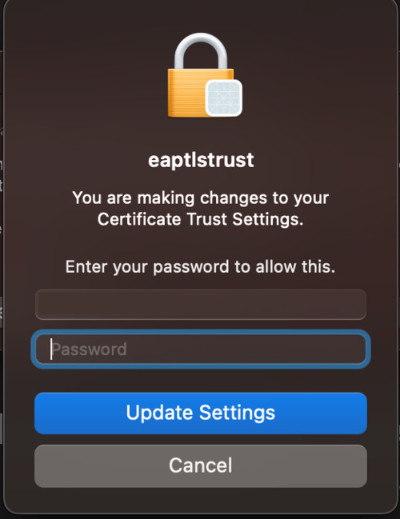
Linux
- Browse to your device’s Wi-Fi connection.
- Select ‘VUWstaff’ wireless.
- Set Wifi security to be WPA & WPA2/3 Enterprise.
- Set Authentication to be ‘Protected EAP (PEAP)’.
- Check the box next to ‘No CA certificate is required’ or similar.
- If required, select MSCHAPv2 as the Inner Authentication.
- Leave other fields blank.
- Enter your username and password.
- Click ‘Connect’.
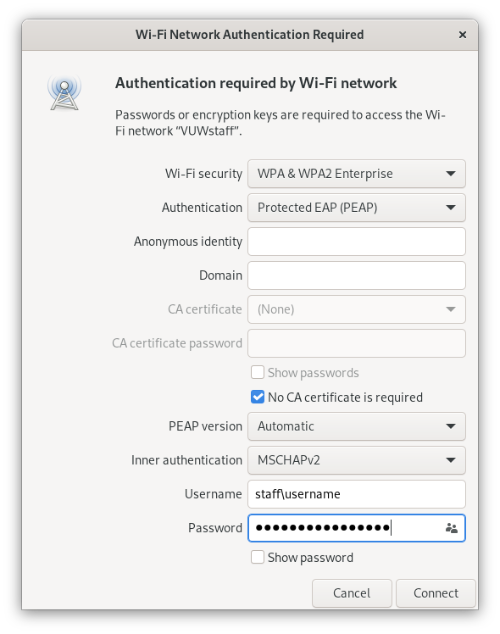
Microsoft Windows 7, 8 and 10
- Browse to your device’s Wi-Fi connection.
- Select ‘WellingtonUniversity’ wireless network.
- Enter your username and password.
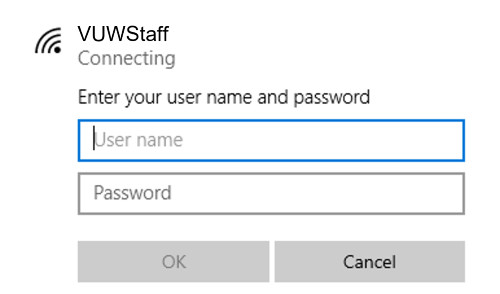
- Click ‘Connect’ to proceed.

Troubleshooting
If your device will not connect after following the above instructions, you can contact Digital Solutions. If you can locate your device’s Wi-Fi MAC address ahead of time this will speed the process up.
For common problems, you can attempt the following:
- Forget/remove VUWstaff, VUWstudent, and VUWguest and connect again.
- Restart your device.
- Update your Operating System and Drivers to the latest version.
- For Phase 2/Inner Authentication, select None instead of MSCHAPv2.
- If your device supports ‘MAC Randomisation’, consider disabling it in the advanced settings of the connection.
